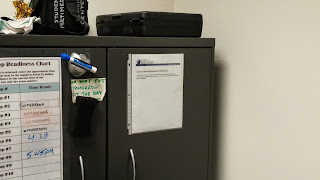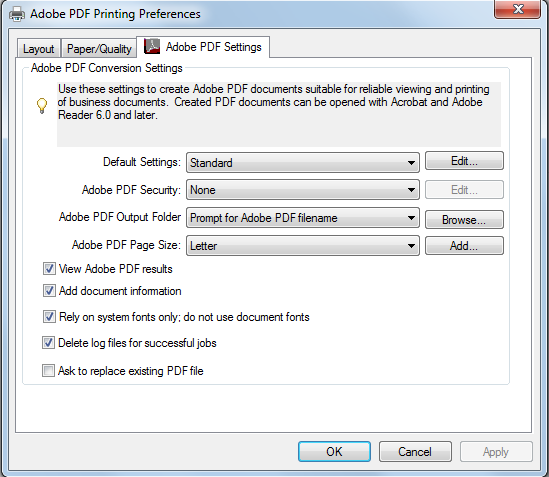It's time for us seniors to go the way of the dinosaurs. Underground and eating sandwich halves that fall into sewer grates. It's a meager existence, but an honorable one. After all, it's what we came here to achieve. And just look at us now.
 |
| Seniors, soon. |
Much like the dinosaurs, there's still stuff to be learned from the seniors, so I thought what better way to do that then to write a short (maybe long, I haven't done it yet) list of things to know if you plan on working at the desk for more than a day.
 |
| Literally the only way I can hear this phrase anymore. |
1. The Blog Can Be Fun
A couple years ago, Nick Rogers starting putting images in his blog posts. I quickly followed suit, mostly disappointed in myself that I hadn't thought of it first. A competition grew out of it, and we tried to see who could make the most ridiculous, yet still helpful post. I don't remember if there was a winner or not, so I'll assume it was me.
 |
| It's okay if you want to go ahead and get me one of these, Nick. |
I assume staff members were fine with us doing it that way, because nobody ever really said anything to us, except for when Nick said President Obama was a lizardking overlord or something like that. So we know where the line is. It's jokes concerning reptilian politics.
 |
| Off to a Cabinet meeting. |
It helps to not think of it as an obligation. I say that because I used to and as soon as I stopped, it became something I looked forward to, rather than had to force myself to do late in the month. We just decided it would be something we'd enjoy and so that's what it became.
Mike's also right to be emailing, saying the blog got better. It really did. And we can thank Nick Rogers.
2. Premiere is Better Than Every Other Video Editing Software
I don't cry very often. Mostly just at The Green Mile. But then someone comes to me with iMovie questions.
 |
| No. |
It's supposed to be amateur software, so tell me exactly why it is, with dozens of hours spent with intermediate software, that I can't figure this crap out.
I'll tell you a short story. The first time I used Premiere I had a fairly large video project I was supposed to be working on and it was due that night. I got the whole thing done because the partnership between Premiere, common sense, and some light Googling is a wonderful, magical thing.
Then, when I try to troubleshoot issues with iMovie (and to a lesser degree, Final Cut), all the support websites jumble things worse than an Enigma Machine. But at least we captured an Enigma Machine. You can't nail iMovie down.
But people will keep using it and we'll have to keep helping them.
 |
| Death, taxes, and iMovie. |
Also, Final Cut is just a bigger version of iMovie and Windows Movie Maker makes slideshows.
3. Mike Stoolman isn't a Year Older Than Me or a Graduate Student
Mike's been here as long as I have and I always assumed he was working on his Master's or something. I blame my assumptions on his ability to handle money.
 |
| The root of all age misconceptions. |
4. If You're Working Night Shifts, Get a Bike
When I first started working here, I worked mostly nights. It's just what fit best with my schedule and I liked it. What I didn't like was walking back. My first two years were on North Campus, so that's quite the walk to have coming off of a midnight shift. It's really the last thing you want, too. Whether or not you like the job, there's something about midnights on weekdays that just knocks you out. Somehow, working here until midnight made midnight feel later than if midnight had just crept up on you while you were watching TV or whatever. When you're bored at home, midnight's a surprise. When you're coming off a shift, it's a hurdle.
Which is why I'm saying get yourself a bike, if you don't have one already. It's a six or seven minute bike ride back to North Campus and a fifteen to twenty minute walk. That's ten to fifteen minutes you have to get back and fall asleep. And when school work starts ramping up, that's fifteen minutes you're glad to have.
I actually called my bike Nightcrawler for awhile, because having it on campus was like teleporting everywhere. But then Nightcrawler was stolen.
 |
| Relevant pop culture reference. |
Side note, it's interesting to me that, if my bike was stolen in Newark, I assume the person that took it is from the area. Why haven't I seen anyone riding it? That hurts a little worse than the actual theft. It was a good bike.
5. Learn the Job
This is lazier advice that it might seem initially. If you actually pay attention to policies and equipment and software, the job gets a thousand times easier. Then you won't have to work as hard.
A scenario. A user's having issues with a camera. They have their own SD card and don't want to use the internal memory, but they don't know how to change the recording location. It's so much easier to solve the problem if you've paid attention to other times the same camera was used and if you've taken a little bit of time out of your shift to poke around with the cameras.
I know staff members recommend us doing this, but those five minutes spent with an HFS20 or the T4 or (especially) the GoPro save you a ton of headaches later. Instead of a fifteen minute production of trying to find someone who's used the camera before, it's thirty seconds of navigating the menu. Then you go back to whatever it was you were doing before.
 |
| If only. |
The same goes for software. I should have spent way more time with the Adobe Creative Suite, but even the time I did spend helped tremendously. A lot of the issues people have with software are basic things where they don't know what button they're supposed to click to get the spot remover or whatever.
If you take the time to learn the job, it gets easier and you can do it better then you stay here longer and sometimes you maybe get a raise and Treat of the Week.
6. Pick up Shifts Where and When You Can
We joke about Jay picking up a ton of shifts, but Eve was right in what she said at the end of the year senior gathering. It's ridiculously helpful. This year was better than it has been, because in years past, shifts could get put up two weeks before and people would be sending panicked emails two hours before they were supposed to show up. But if you're someone who takes people's shifts, you'll never have a hard time giving one up yourself.
Also you make more money.
 |
| Dolla Dolla Billz. |
~
There's plenty of other stuff, definitely, but something tells me I'm way over word count. All in all, it's been fun. I've learned good stuff while I've been here, as you've read. It's all practical stuff you're doing. Just don't tell anyone in your classes. You don't want to become the resident IT guy.