It looks like we are wrapping up that time of year when posters are being printed quite frequently for the Blue Hen Leadership Program. During what we affectionately know as "Poster Fest", there have been problems encountered and solutions found. But before we can roll out the poster-printing, we have to make sure that the user's file is in the correct format. As we all know the golden rules are... 1. PDF and 2. One side no longer than 35.5 inches!
So when a user comes to the desk with a PowerPoint file and/or it is 36 inches (so close yet so far...), we kindly instruct them to make the changes either on their own computers or on one of the Center's desktops. While we should not make changes for them behind the desk, we can surely offer help in doing this. If you are not sure how, here is a previous blog post (okay, I like posters I guess).
But what happens when the user has an incorrectly sized PDF but not the original .ppt file? This is where things can get complicated. Acrobat Pro cannot re-size a document, even if it is just that pesky little half inch! A PDF alters in dimensional size with respect to the page size it is assigned to. Jay had told me about Neevia last semester, a website in which you can alter the dimensional size of a PDF. In attempting to find a method that does not involve a third party, I want to share something that may be helpful not only with poster printing, but really re-sizing any PDF to practically any size that you want.
First, open your PDF and go to File>Print. The following box will appear.
Make sure that the Printer is "Adobe PDF." Now go to START>Devices and Printers. Right click on "Adobe PDF" and choose "Printing Preferences." You will see the following box.
Go to "Adobe PDF Page Size" and choose "Add." The following will appear. Populate the fields with your desired dimensions and name this something you will associate the size with. Press "Add/Modify."
Now back in Acrobat, still on the Print menu, go to Page Setup and select the page size you just created. Make sure "Fit" is selected, or your content will remain the same size just surrounded by lots of white space. Select print to create your new PDF. This may take some time.
Always remind users to look at the final product before giving it to us. They want to make sure that there are no undesired changes occurring between sizing. Hopefully this is helpful and will be a relief to those who have lost their original PowerPoint files.

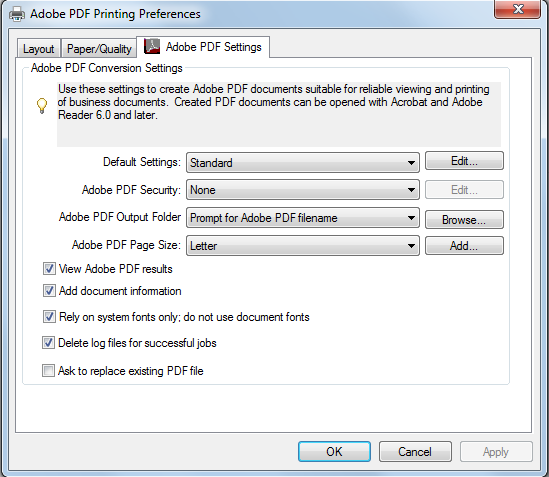

No comments:
Post a Comment