The other day some students were working on a video project and due to some complications with an external hard drive, their iMovie Project file became corrupted. While they could see all of their edits in the project window, they could not save anything added to the project and copying all of the files for a new project did not work. Luckily they were able to save their iMovie Events--i.e. all of their video files.
So the only option in this case was to start over with their edits. To aid in this process, and rather than trying to remember what the edits were, the students could have printed their project or saved it as a PDF. This would have allowed them to see their placement of titles, clips, transitions, etc.; it would have served as a blueprint to more accurately build the project again and to speed up the process.
Tip
Before going to the file menu and selecting Print Project, turn on some of the display and show preferences; these will aid in indicating the length (hours, minutes, seconds, frames) of each project element.
From the menu, select:
iMovie > Preferences > Browser and choose Always show clip durations
iMovie > Preferences > General and choose Display time as HH:MM:SS:Frames
File > Print Project > Print
File > Print Project > PDF > Save as PDF
_______________________
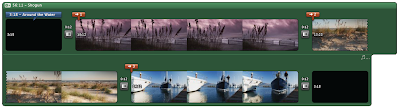
No comments:
Post a Comment